삽질 경과
이것 저것 프로그램들 설치해보면서 만지작 거리고 있다.
아무리 찾아도 '시스템-관리-제한된 드라이버'는 나오지 않는다.
처음 설치하고선 본 듯도 한데, 메뉴에 안나온다. restricted-driver 이런 명령어도 없다.
다행히 모니터 해상도는 '제한된 드라이버'에서 설정하지 않고도, '시스템-기본설정-모니터'에서 조정이 돼서 잘 쓰고 있다.
한글2008 시험판은 rpm을 설치할 수 있는 배포판 아니면 사용해볼 수 없을 듯 하고
wine으로 2007을 깔아보려고 생각하고 있다. 아직 해보진 않았다.
ies4linux를 설치하려고 했는데,
'Your wine does not have wineprefixcreate installed. Maybe you are running an old Wine version. Try to update it to the latest version.'
이렇게 나오면서 아무리 해도 되지 않는다. wine은 시냅틱패키지관리자에서 1.2 버젼을 설치했었고, 안되길래 지우고서 1.0.1 버젼도 설치해봤다. 안된다. winhq홈페이지 들어가서 시키는대로 저장소 추가하고 1.3버젼 설치해봤는데 역시 안된다. 중론이 ies4linux가 너무 낡은 프로그램이어서 그렇단다.
그래서 찾은게
http://ubuntuforums.org/showthread.php?t=1468607
이 글에서 보면 winetricks를 써보라고 한다.
http://www.kegel.com/wine/winetricks
이거 내용 저장해놓고, sh winetriks 로 실행하면 된다.
여기서 7-zip, ie7 설치해봤는데, 7-zip은 잘 실행되지만 ie7은 activex가 안된다. 무엇이 문제인지 찾아보고 있다.
http://www.ubuntu.or.kr/viewtopic.php?f=10&t=4920
여기서 iexplore4lin.7z 다운 받아서 써보래서 해볼 예정.
101201
어떤 것도 안돼!!!!!!!!!
인터넷뱅킹 포기. ㅠ
101211
ie4linux도 wine을 지웠다 깔았다 지웠다 깔았다 하는 와중에 어느 순간 에러메세지 없이 설치가 됐는데, 역시 activex는 안된다.
wine으로 한글2007 설치하는 것도 안된다. 음. 잘 못해서 그런건가?
101218
ie4linux 설치 과정에서 homt/xxxxx/.ie4linux/cache 에 설치파일들을 다운받는데, 그 중 exe 파일들의 퍼미션에 실행권한을 주지 않으면 wine prefix 어쩌고 저쩌고 하는 에러메시지를 출력하며 멎는다. 피미션만 조정해주면 잘 설치된다.
하지만.. 그래도 activex는 안된다...;;;
한글2005PE 실행된다.
문제는 Ctrl+C, Ctrl+V 가 안된다는 것. 심각한데..;;
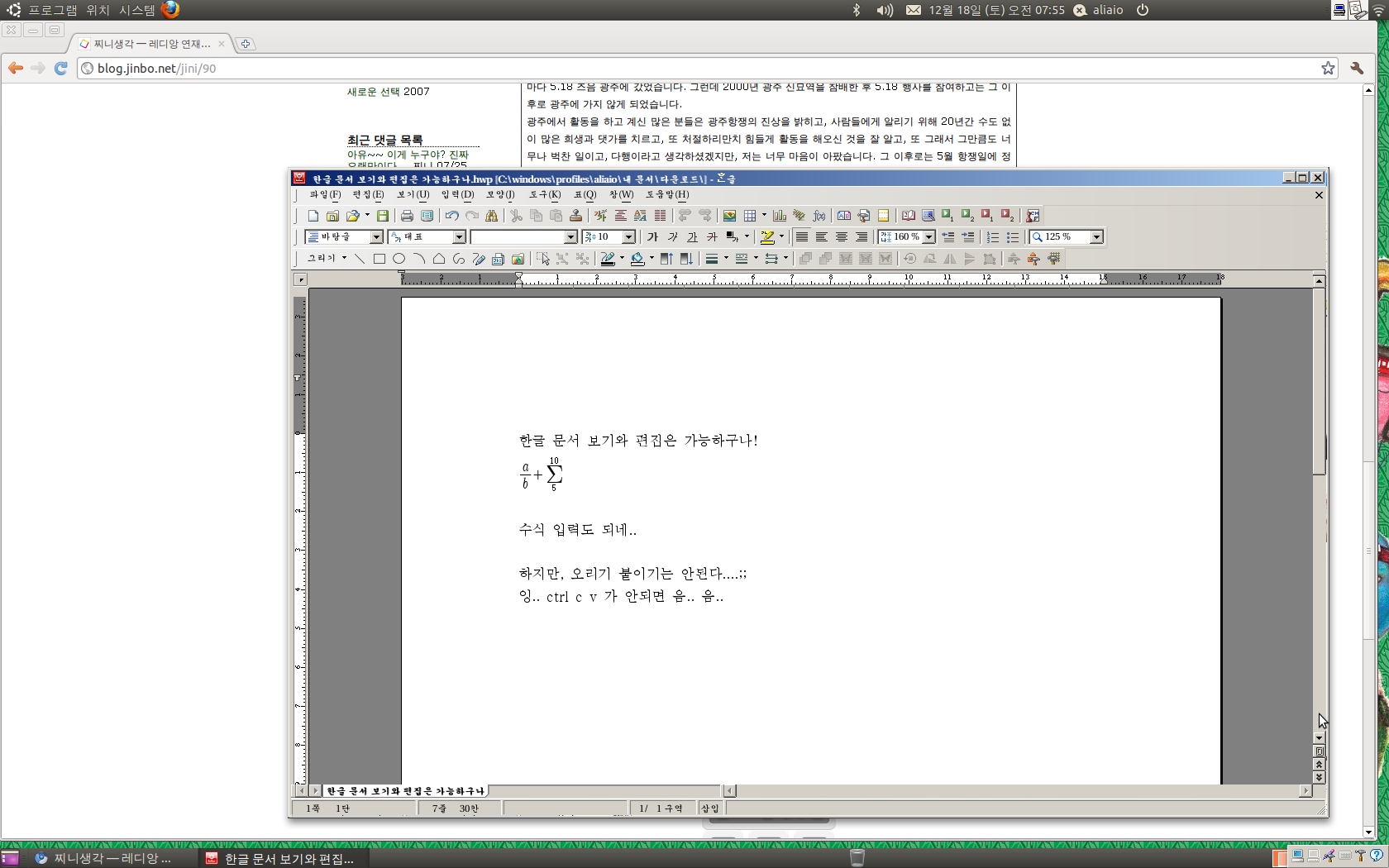
2010.12.23
그놈에서 파일(폴더)에 연결된 프로그램을 바꾸려면
home/xxxx/.local/share/applications/mimeapps.list
이걸 수정해주면 된다.
음악 폴더를 열려고, 마우스 우클릭 후 '다른 프로그램으로 열기' -> 리듬박스 를 선택했더니
그 이후로 '위치'에서 폴더를 열면 매번 리듬박스가 실행돼서 난감했었다.
저 파일에서 기본 프로그램을 설정해주면 된다.
참고글 : http://www.ubuntu.or.kr/viewtopic.php?f=18&t=4956&p=24326
2011.1.1
http://www.ubuntu.or.kr/viewtopic.php?f=10&t=4920
여기 보면
http://dl.dropbox.com/u/2697046/iexplore4lin.7z
이게 있다.
이건 지난번에도 시험해봤었는데, 그 땐 잘 안됐었다.
오늘은 아예 우분투를 새로 깐 뒤 아무것도 안 한 상태에서 저걸 실행시켜 봤는데,
잘 된다.
물론 인터넷뱅킹은 무리..;;
옥션 결제페이지까지는 active-x 잘 깔린다. 하지만 역시 결제는....
iexplore4lin은 ibus에서 한글입력에 약간의 문제가 있다.
2011.1.12
로그인 할 때마다 '키 잠금'을 풀어야 하는 걸 해결하기 위해서 도움말을 검색해보니
Why does Gnome Keyring ask for my password whenever I log in?
You may be asked for a password every time you log in so that you can connect to a network. You can stop this from happening like so:
-
Right click the Network Manager icon and choose Edit Connections.
-
Go to the Wireless tab, select the connection you are using and click .
-
Check Available to all users and click . Enter your password when asked.
The next time you log in, you should not need to enter your password in order to connect to your network connection.
이 항목이 있다.
10.10 에서는 시스템 - 기본설정 - 네트워크연결 에 들어가서 '무선' 탭을 클릭하고 SSID를 선택한 뒤 '변경하기'를누른다. '모든 사용자가 사용 가능'에 체크를 해준다.
--
Wine 1.2를 깔고, ielnux4lin을 .wine 폴더에 덮어 씌웠더니 ie가 좀 더 원활하게 돌아간다. 인터넷뱅킹은 안되지만, 웹하드 사이트들 active x 정도는 잘 된다.

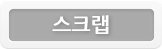



Comments
ATOM Feed : http://blog.jinbo.net/imaginer/atom/comment/260
전 우분투 11.10 에 Wine 1.3 을 설치해서 IE 를 깔았는데 Active X 랑 한글입력이 않돼요...
그리고 IE 는 제대로 설치가 않되서 재설치 하다가 에러떠서 재부팅했는데 정상으로 구동이 됍니다만...
몇몇 사이트 들이 깨집니다...
(※참고:IE7을설치했습니다...)
우분투 버젼이 벌써 11.10이군요! 전 우분투 사용안한지가 벌써 1년..ㅠㅜ
기억에, iexplore4lin 이게 그나마 가장 좋았던 거 같은데.. 한 번 같이 사용해보세요 :-) 키보드보안 activex는 무리지만, 웹하드 activex 정도는 됐었거든요..